In this article, we provide free Google Docs resume templates available for download, which are both ATS-friendly and recruiter-approved, having been vetted by tens of recruiters to meet industry best practices. These templates follow a simplistic design that avoids unnecessary graphics, ensuring the document is easy to read and scan. Bullseye’s approach prioritizes a clean and concise layout, beginning with a summary at the top to provide an overview of your professional experience, followed by a well-structured skills section that highlights 8-10 relevant skills for the specific job. This format is designed to capture a recruiter’s attention within the crucial 10 seconds they typically spend reviewing a resume.
What are resume templates on Google Docs?
Resume templates on Google Docs are pre-designed document formats that provide a structured layout for creating a professional resume. These templates are accessible through Google Docs and offer various styles, from traditional and simple to modern resumes and creative designs, catering to diverse job-seeking needs. They are easily customizable, allowing users to fill in their personal and professional information. Google Docs resume templates are a convenient and accessible option for users looking to write a resume without starting from scratch.
Why use Google Docs resume templates?
Want to create a new resume or update your existing one without all the hassle? You have come to the right place. Creating a resume in Google Docs streamlines the resume-writing process, making it easy and efficient to craft a resume that stands out. By choosing a Google Docs resume template, you’re leveraging a professional framework that ensures your resume is polished and friendly for Applicant Tracking Systems (ATS). Whether you opt for a creative resume template or a more elegant and classy Google Docs resume template, the built-in features and compatibility with Google Docs make it simple to customize parts of your resume, from the summary or career objective to highlight your most relevant experiences.
Along with Google resume templates, Google Docs offers a selection of cover letter templates. These templates are designed to complement your resume, providing a cohesive and professional look for your job application package.
Plus, since Google Docs isn’t a dedicated resume builder, it offers flexibility, enabling you to customize your document to reflect your personal brand and professional journey.
What makes a resume template recruiter-friendly?
In the fast-paced world of job recruitment, where recruiters spend merely 10-30 seconds scanning a resume, clarity and simplicity in formatting become crucial. A recruiter-friendly resume is one that facilitates quick readability and allows the recruiter to focus on the essence of your qualifications rather than getting distracted by complex layouts or design elements. This free Google Docs resume template stands out for this very reason: it offers a clear, straightforward resume format that avoids the use of tables or multi-column layouts, which can complicate ATS processing and distract from the content.
The best resume template for Google Docs provides a clean canvas for showcasing your professional experience, skills, and achievements without unnecessary frills. This simplicity ensures that the recruiter’s attention is directed towards what truly matters – your suitability for the role and how well you fit the job requirements.
ATS-friendly resume templates
Using a simple resume template is essential in today’s job market because many companies use Applicant Tracking Systems (ATS) to screen resumes before they ever reach a human recruiter or hiring manager. Complex resume designs, including tables, intricate layouts, or images, can impede an ATS’s ability to accurately parse and extract the relevant information from your resume. When the ATS cannot read your resume properly, there’s a significant risk that your application might be automatically rejected, regardless of your qualifications.
This is why adhering to a simple format and design is so important. A straightforward layout ensures that all the essential details in your resume—your work experience, education, skills, and achievements—are easily readable by both ATS and human eyes.
How to access free Google Doc resume templates
To access Google Docs resume templates, open Google Docs, click on “Template Gallery” at the top of the page, and scroll to the “Resumes” section; you’ll find a variety of templates on this page. Choose the perfect resume template for your needs, and it will open as a new document, ready for you to customize with your information.
Customizing your Google Doc template
Prior to customizing the resume, you should perform a job fit analysis to understand your strengths and weaknesses against the job description. Once this job fit analysis is done, it’s recommended to customize your Google Docs resume template to make it stand out and showcase your unique qualifications for the role. While sections like education may remain constant, personalizing areas such as your summary or objective, skills, and experience section is crucial. Tailor your resume to make it resonate with the job you’re applying for by aligning your achievements and project highlights with what’s emphasized in the job description.
Experienced professionals’ resume tips
For experienced professionals customizing their resume, it’s vital to highlight key achievements in the summary section, linking them to the job’s requirements. Tailoring the professional experience section using the STAR (Situation, Task, Action, Result) format is also recommended to concisely convey how past experiences align with the potential role’s demands. Use the resume summary section to showcase significant achievements and leadership roles prominently on your resume as they relate to the qualifications from the job description.
Entry-level resume tips
Resume tips for entry-level positions with little or no experience focus on highlighting your educational background, including notable achievements, internships, and the skills you’ve acquired through academic and extracurricular engagements. This showcases a foundation of knowledge and practical experience gained. Additionally, dedicate a section to personal projects or volunteer activities. This not only showcases your proactive engagement beyond academic settings but also illustrates the application of your skills in diverse scenarios, offering a more comprehensive view of your capabilities and interests. Here is a full guide to customizing entry-level resumes.
College student resume tips
For college students applying for internships, it’s crucial to analyze how your academic background, coursework, and any extracurricular activities align with the internship’s requirements. Tailor your resume to highlight relevant courses, projects, and skills that demonstrate your fit for the role. Be specific about your achievements and how they prepare you for the internship, making it clear why you’re a suitable candidate.
Frequently Asked Questions
1. Is there a free resume template for Google Docs?
Yes, Google Docs offers a wide collection of free resume templates that are easy to access and use. These templates allow you to create a professional resume in Google Docs with minimal effort. Simply go to Google Drive, open a new document, and choose from the available templates to start building your resume.
2. Does Google have a free resume builder?
Google Docs itself acts as a free resume builder with its built-in resume templates. While it may not offer a dedicated resume-building tool like some platforms, the templates provided in Google Docs give you the flexibility to design and customize a resume that fits your professional needs. You can easily edit, format, and download your resume in PDF format for job applications.
3. Where can I get free resume Google Docs templates?
You can download Bullseye’s free resume templates here or find free Google Docs resume templates directly within Google Docs. To access them, open Google Drive, click on “New,” select “Google Docs,” and choose “From a template.” This will show you several resume templates you can choose from, including professional, modern, and creative options. You can also explore third-party websites that offer free Google Docs resume templates, but the ones available within Google Docs are highly recommended for ease of use.
4. Are free resume templates really free?
Yes, the resume templates provided by Google Docs are entirely free to use. All you need is a Google account to access and customize them. You can create your resume without any cost, and once it’s ready, you can download it as a PDF or share it via Google Drive. There are no hidden fees associated with using Google Docs resume templates.
5. Is it OK to use Google Docs for resumes?
Absolutely! Google Docs is a great tool for creating resumes. Not only does it offer free templates that are ATS-friendly, but it also provides a convenient way to access and update your resume from anywhere with an internet connection. Using Google Docs for resumes is especially beneficial because it ensures that your document remains well-formatted and accessible, even across different devices.
6. How far back should a resume go?
Typically, your resume should cover the last 10 to 12 years of your work experience, focusing on the most relevant roles. If you are a seasoned professional, it’s best to highlight the positions that directly relate to the job you’re applying for. For students and recent graduates, resumes may focus more on education, internships, and recent experiences that showcase applicable skills. Keep your resume concise and tailored to the job at hand.
7. How can I download a resume template without paying?
You can download Bullseye’s free resume templates here – all available in Google Docs! These free resume templates for Google Docs are designed to be easy to use, customizable, and completely free of charge. Simply click on the link provided at the top of the page, and you’ll be able to access and edit the template directly from Google Docs. These templates are perfect for job seekers looking for ATS-friendly resumes that are recruiter-approved.
8. Is it better to make a resume in Word or Google Docs?
Both Microsoft Word and Google Docs offer solid options for creating a resume, but Google Docs is often considered better for several reasons. Google Docs is free to use, easily accessible from any device with an internet connection, and allows for real-time collaboration. Plus, with Google Docs resume templates, you can create ATS-friendly resumes that ensure your resume is formatted correctly for online applications. On the other hand, Microsoft Word offers more design flexibility but may require a paid license.
9. What is a good resume layout?
A great resume layout should be simple, clean, and aligned with what recruiters and hiring managers are looking for. Based on Bullseye’s extensive research and collaboration with recruiters, the recommended layout is:
- Simplistic design: Avoid unnecessary graphics or complex formatting. Use a classic resume format that conveys your professional experience and background most succinctly.
- Content alignment: Ensure that key sections like experience, skills, and education are well-organized and easy to find.
- Easy to scan: Recruiters often spend less than 10 seconds scanning a resume, so make sure your resume has clearly defined sections and bullet points.
- ATS-friendly resume: Use standard fonts and simple formatting so that applicant tracking systems (ATS) can easily scan and parse your resume.
The Bullseye resume templates have been vetted with recruiters and hiring managers to ensure they meet these standards, providing you with a resume that is easy to read, professionally formatted, and optimized for online job applications.
10. What is a common mistake made on resumes?
A common mistake made on resumes is not tailoring the resume to fit the specific job description. Generic resumes that are not customized to highlight relevant skills and experiences can be easily overlooked by recruiters or applicant tracking systems (ATS). With Bullseye, this problem is solved. Bullseye analyzes the job description, assesses the resume’s fit, and pinpoints the gaps against the job description; after you chat with your personal job hunter, Bullseye tailors your resume to meet the specific requirements of each job. It ensures your resume is optimized for the role and enhances your chances of success.
11. What type of resume do most employers prefer?
Most employers prefer a clean resume with a straightforward layout that highlights relevant skills and experience. Resumes that are ATS-friendly, easy to scan, and follow a standard structure are often favored. The use of a simple resume template in Google Docs can help achieve this. Bullseye ensures your resume is tailored specifically for each role by aligning the content with what the employer is looking for, which is critical for both recruiters and hiring managers.
12. Am I supposed to put references on a resume?
It is not necessary to include references directly on your resume. Instead, it’s best to provide them only when requested by the employer. The focus should be on tailoring your resume to showcase your skills and qualifications. Bullseye helps by analyzing the job description and tailoring your resume accordingly, ensuring that your resume sections are well-organized and relevant, leaving out unnecessary details like references unless specified in the job posting.
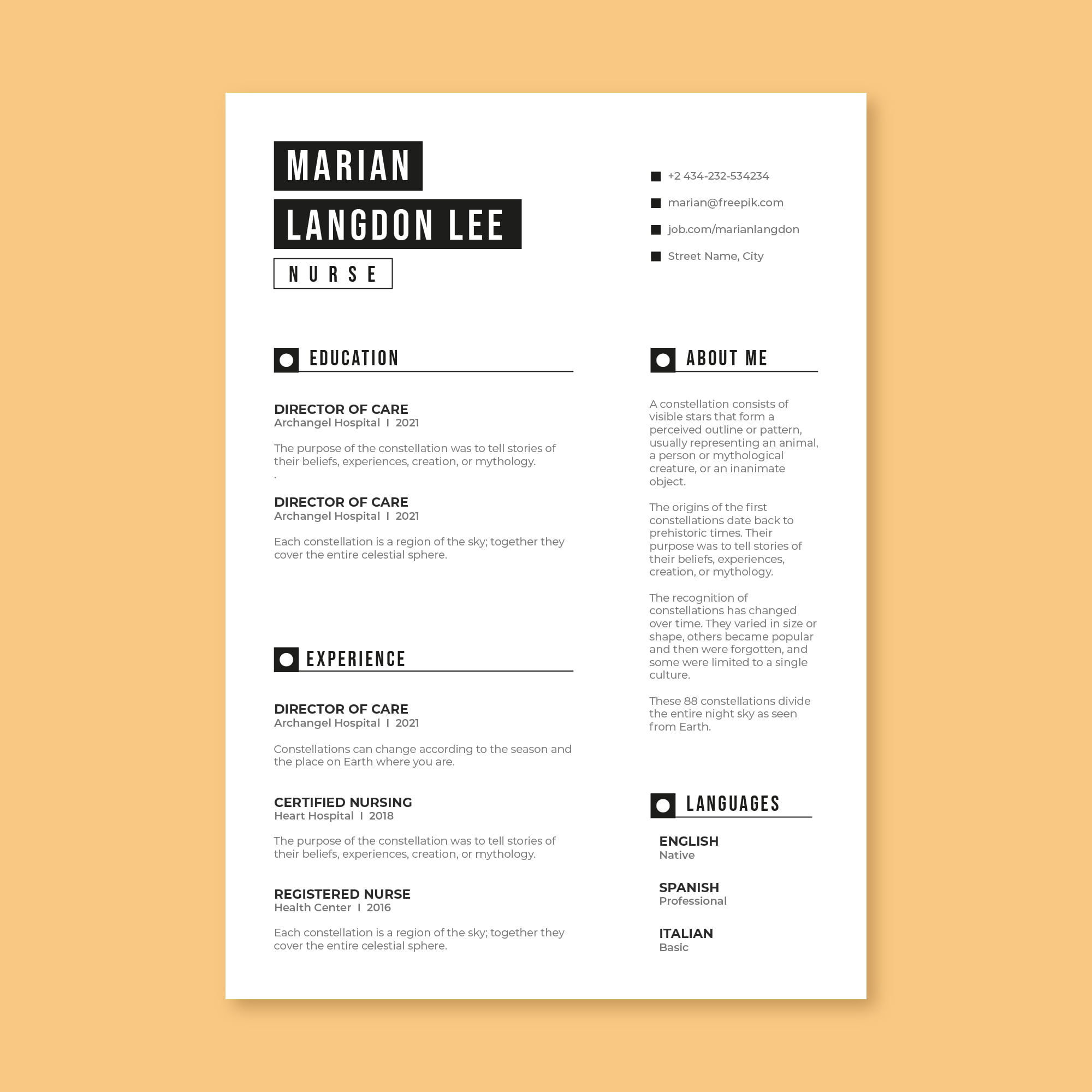







Leave a Reply